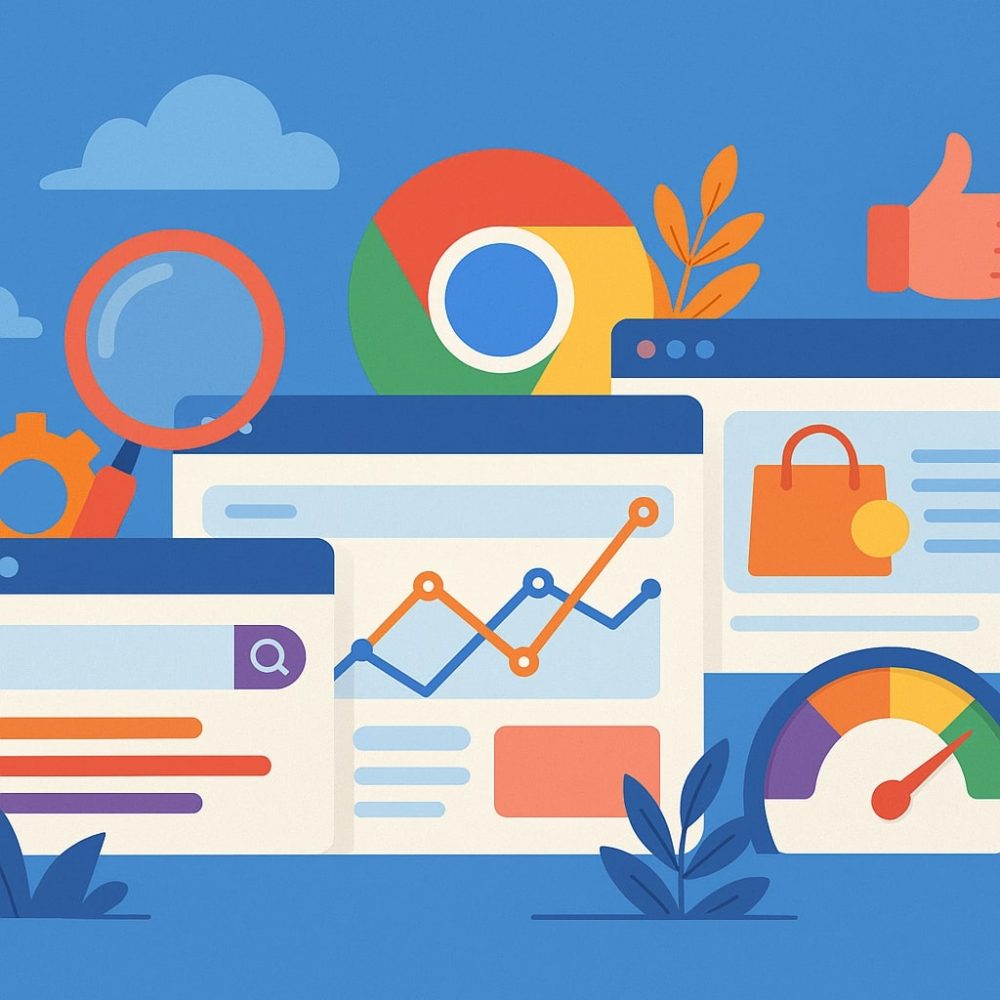If you are running a website or a blog, you probably want to know how Google sees your site. You want to make sure your pages appear in search results, understand which keywords bring visitors, fix errors that hurt your rankings, and track your site’s overall health. That’s where use Google Search Console (GSC) comes in—a powerful, free tool by Google that helps website owners monitor, maintain, and troubleshoot their site’s presence in Google Search results.
This blog will take you through everything you need to know about Google Search Console. We’ll explain what it is, why you should use it, how to use it effectively, and go deep into all its important sections and tools.
What Is Google Search Console
Google Search Console (often abbreviated as GSC) is a powerful and completely free web service offered by Google. It is designed to help website owners, webmasters, SEO professionals, and developers understand how their website is performing within Google Search results. Think of it as your website’s personal health dashboard specifically focused on its presence in Google Search.
Using Google Search Console, you gain valuable insights into how Google crawls, indexes, and ranks the pages of your website. It acts as a direct communication channel between you and Google, providing essential data and notifications that can help you optimize your site’s visibility and performance in organic search.
It’s the first step to open and utilize this free Google service. To begin, you would click on the “Start now” button shown on the page.
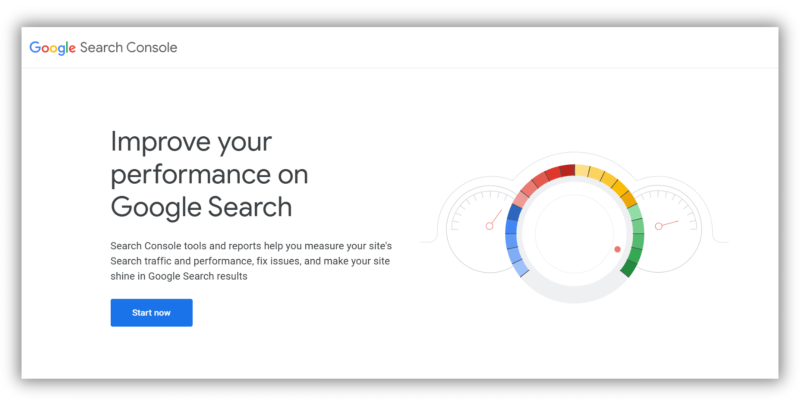
Next, you enter your website’s URL or domain. You can add your site either as a URL prefix (specific web address) or as a domain property (which includes all subdomains and protocols). After that, you need to verify that you own the site using one of the verification methods provided by Google.
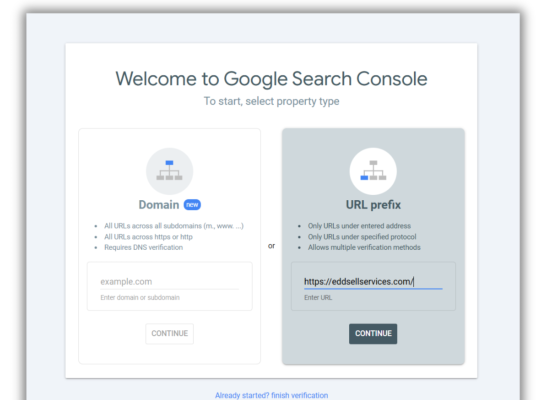
What to Look for in Google Search Console
When you open Google Search Console, you’ll find a clean, organized dashboard with many reports and tools. To make sense of it, you should focus on the following key areas:
-
Overview: Quick snapshot of your website’s overall health and key alerts.
-
Performance: Data about your site’s search traffic, clicks, impressions, and average position.
-
Indexing: Check which pages are indexed and troubleshoot any errors.
-
Experience: Mobile usability and Core Web Vitals to improve user experience.
-
Shopping: Insights if you run an e-commerce site with product listings.
-
Enhancements: Information about structured data, breadcrumbs, and more.
-
Security & Manual Actions: Alerts on security issues or Google penalties.
By focusing on these, you can maintain a healthy website and improve your Google rankings
How to Use Google Search Console Step by Step
Google Search Console (GSC) is a powerful and free tool by Google that helps you monitor, maintain, and troubleshoot your website’s presence in Google Search results. Whether you’re a beginner or an experienced SEO professional, GSC offers detailed insights into how your site is performing, what issues exist, and how you can optimize visibility. This guide walks you through every important feature of Google Search Console step by step, covering performance, indexing, enhancements, security, and more.
Overview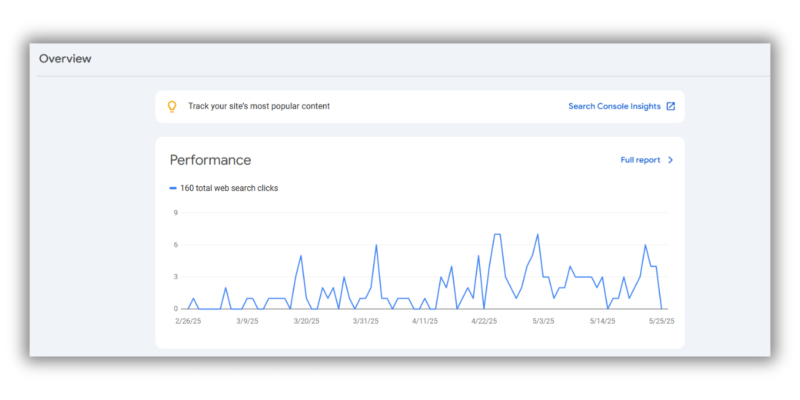
The Overview section is the homepage or dashboard of your Google Search Console account. It offers a quick snapshot of your website’s performance, indexing status, and enhancement issues. This section is particularly helpful for monitoring your site’s overall health and identifying potential problems at a glance.
When you log in to Google Search Console and select your website (known as a “property”), the Overview section is the first thing you see. It’s designed to highlight key issues and give you direct access to the most essential reports.
URL Inspection Tool
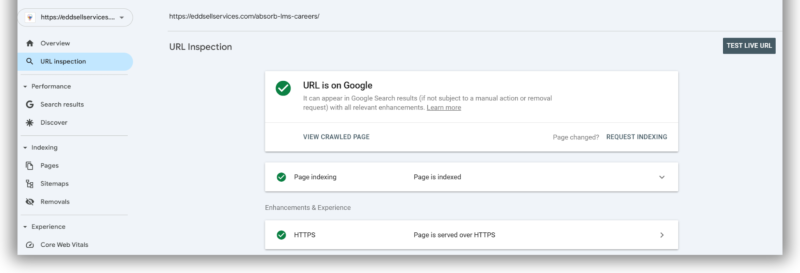
The URL Inspection Tool is one of the most powerful features in Google Search Console. It allows you to examine how Google views and indexes any specific URL from your website. Whether you’re checking a newly published page or troubleshooting a page that’s not showing up in search results, this tool gives you the answers.
This tool is essential for SEO professionals, web developers, content creators, and anyone managing a website who wants to ensure each page is properly crawled, indexed, and eligible to appear in Google Search.
Key Functions:
-
Check if a URL is indexed in Google
-
Identify crawl errors or indexing issues
-
View mobile usability and enhancements (structured data)
-
Request indexing for new or updated pages
-
See last crawl date and page fetch status
Performance Section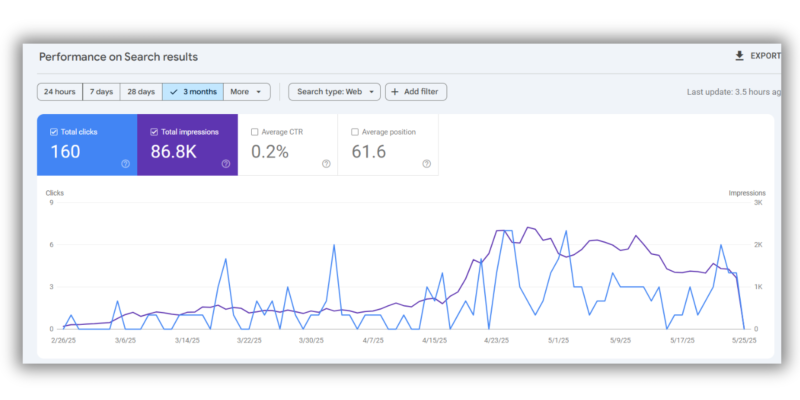
The Performance section in Google Search Console is where you can monitor how well your website performs on Google Search. It provides detailed data on user interactions, including how often your pages appear in search results, how many people click on them, and how your rankings change over time.
This section includes three important types of performance reports: Search Results, Discover, and Google News (if your content is eligible). It’s a must-use feature for anyone focused on improving SEO, tracking visibility, and optimizing content strategy.
Search Results Report:
-
Shows metrics like total clicks, impressions, average CTR, and average position
-
Filters data by:
-
Queries (search keywords)
-
Pages
-
Countries
-
Devices (mobile, desktop, tablet)
-
Search Appearance (e.g., rich results)
-
Date ranges
-
Discover Report: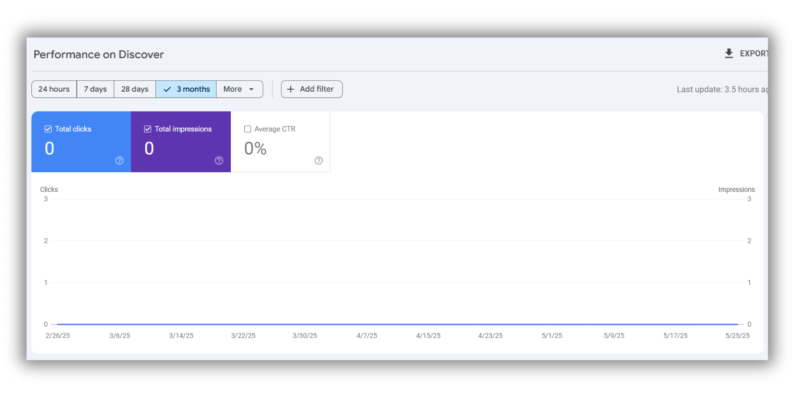
-
Tracks performance of content in Google Discover
-
Displays metrics like impressions, clicks, and pages shown
-
Useful for content-based and news-oriented websites
Indexing Section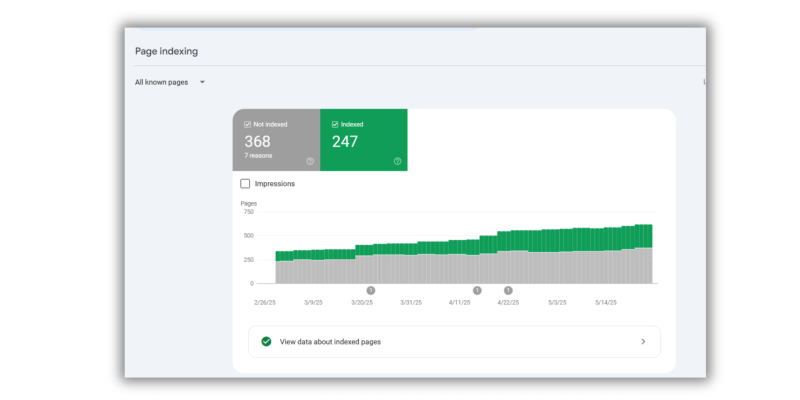
The Indexing section in Google Search Console gives you crucial insights into how Google’s bots interact with your website’s pages. It helps you identify which of your pages are successfully indexed, which are not, and why certain pages might be excluded from Google’s index.
This section ensures your site is crawlable and discoverable, which is essential for search visibility. It also highlights potential errors and allows you to submit updated content for indexing.
Pages Report:
-
Lists valid, excluded, and error pages
-
Explains issues like “Crawled – currently not indexed”, “Duplicate”, or “Blocked by robots.txt”
-
Helps troubleshoot and fix indexing problems
Sitemaps Report:
-
Submit XML sitemaps to help Google crawl your site more efficiently
-
Shows submission status, discovered URLs, and last read date
-
Regularly update your sitemap after new content additions
Removals Tool:
-
Temporarily remove URLs from Google Search
-
Types of removals:
-
Temporary removals (e.g., for sensitive or outdated content)
-
Outdated content removal request
-
SafeSearch filtering request
-
Experience Section
The Experience Section of your website refers to the overall impression and interaction quality that users have when they visit your site. This includes several important factors like how fast the website loads, how easy it is to navigate, how visually appealing it is, and how smoothly users can complete their tasks. Search engines, especially Google, prioritize websites that offer a superior user experience because they want to deliver the best possible results to their users.
Core Web Vitals:
-
Measures real-world user experience metrics:
-
Largest Contentful Paint (LCP): Measures loading performance
-
First Input Delay (FID): Measures interactivity
-
Cumulative Layout Shift (CLS): Measures visual stability
-
-
Identifies whether your URLs are performing well or need improvement
HTTPS Report:
-
Confirms whether your pages are being served over HTTPS
-
Lists non-secure pages and provides reasons for insecurity
-
Secure sites build user trust and improve rankings
Shopping Section
The Shopping Section is specifically relevant for e-commerce websites that sell products online and use Google Merchant Center to manage their product data. This section plays a crucial role in enhancing your products’ visibility on Google Search, Google Shopping, and other Google platforms, helping you reach more potential customers and drive sales.
Merchant Listings Report:
-
Shows product data performance in search results
-
Provides insights into eligibility and appearance in shopping listings
-
Requires structured product data and Google Merchant Center integration
Product Snippets:
-
Tracks errors and warnings in product-related structured data
-
Ensures eligibility for rich product displays in search results
-
Enhances product pages with prices, availability, and reviews
Enhancements Section
The Enhancements Section focuses on how effectively your website uses structured data (also known as schema markup) to enable rich results (or rich snippets) in Google Search. This section analyzes your site’s structured data implementation and provides insights on how well your pages support enhanced features that make your search listings more attractive and informative.
FAQ Enhancements:
-
Analyzes your FAQPage schema markup
-
Displays valid, warning, and error items
-
Helps show question-answer dropdowns in search results for better CTR
Other Available Enhancements (based on structured data use):
-
Breadcrumbs
-
Products
-
Reviews
-
How-tos
-
Sitelinks search box
-
Each report includes validation status and testing tools to resolve issues
Security and Manual Actions
The Security and Manual Actions section of your website’s SEO and health reports plays a critical role in protecting your site’s reputation, ranking, and user trust. It informs you if your site has been penalized by Google for violating its quality guidelines or if it has any security vulnerabilities that could harm your visitors or your site’s performance.
Manual Actions:
-
Lists penalties applied to your site for SEO violations
-
Common reasons include:
-
Unnatural backlinks
-
Thin or duplicate content
-
Cloaking or hidden redirects
-
-
Submit a reconsideration request after resolving the issues
Security Issues:
-
Alerts you to issues such as:
-
Hacked content
-
Malware or phishing scripts
-
Unwanted software
-
-
Prompts immediate action to protect your site and users
Links Report
The Links Report provides a comprehensive overview of the linking structure of your website, covering both internal links (links between pages on your own site) and external links (links coming from other websites to yours). Monitoring these links is critical because links are one of the foundational elements of SEO and directly influence how search engines discover, crawl, and rank your site.
Features:
-
Top linked external sites (backlinks)
-
Top linked internal pages
-
Top linking anchor texts
-
Helps identify broken links or poor linking strategies
-
Assists in building a strong and relevant backlink profile
Your Next Steps with Google Search Console
Google Search Console offers a comprehensive suite of tools and reports that help you monitor your website’s health, performance, and search visibility. From analyzing clicks and impressions in the Performance report to handling urgent URL removals with the Removals tool, GSC equips you with everything you need to optimize your website for Google Search.
Make it a habit to regularly check each relevant tool in GSC. This will help you catch and resolve issues early, improve your rankings, and deliver a better experience to your users.
Interesting Reads:
Best Cloudflare Alternatives and Top CDN Security Options
Top 12 Best Otter.ai Alternatives You Should Try in 2025
Best Brightspace Alternatives for Educators and Institutions