Selling digital products is quite a profitable business. As digital product marketplace consume low production costs (mainly your time and expertise), you can sell them online by creating a marketplace probably through WordPress.
Also Read: Create your own digital product marketplace with WordPress.
With around 300 million websites created every year, products such as software, audio-video, e-books, mobile application, cloud-based applications, etc., are heavily demanded by the public.
Today we will guide you on how to build a digital product marketplace on WordPress. After going through the article, you can sell all kinds of digital products under one roof.
Step 1: Set Up Your Digital Product Marketplace
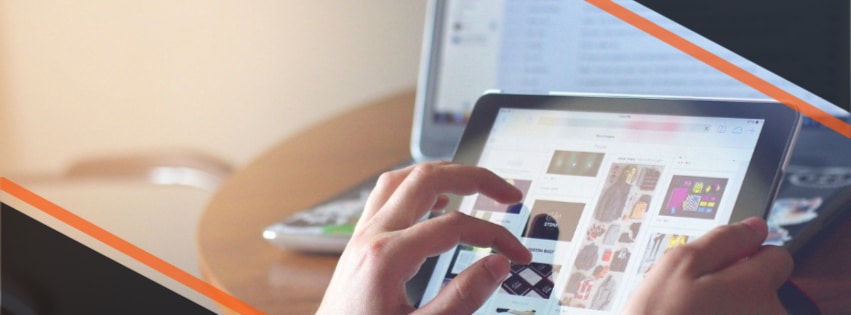
Just like any other WordPress website, the first step is to get a Domain Name (URL) and Web Hosting for your marketplace. The Domain Name is the URL and access to your website. It ranges from $10 per year based on TDL (top-level domain) and registrar.
After getting the domain name, you need to get web hosting for hosting your website. Depending on your choice, you can choose between a private or shared server. We recommend you to have a private server as you need to shift on it some or the other day.
Step 2: Get Started With Themes On WordPress
The first step is to download the free or premium WordPress theme compatible with Easy Digital Downloads. We have a free WordPress theme BuddyX related to digital product marketplaces, a one-stop marketplace for all your digital products. After downloading, you need to install the theme. You can download and install various premium WordPress themes as per your choice and products.
Make sure that the installed theme must support the Frontend Submissions plugin (FES). If not so, you may have to spend money and cost to develop the design for frontend pages. The theme is just a presentation, and you frequently need to work on your website.
Also Read: Choose the best WordPress Theme for your online marketplace.
Step 3: Explore Theme Set-Up
After installation and activation, explore the setup guide. The guide will provide you all the essential information and steps that you need to take.
It will help you in exploring things like:
1 – Child theme
2 – Auto-updates
3 – Plugins for functionality
4 – Customization of website
After finishing the setup, you can have access to the front end of your website. Gradually you will get to see the copy of the demo which you saw at the starting. But it will lack premium plugins and images.
Step 4: Install And Configure Easy Digital Downloads
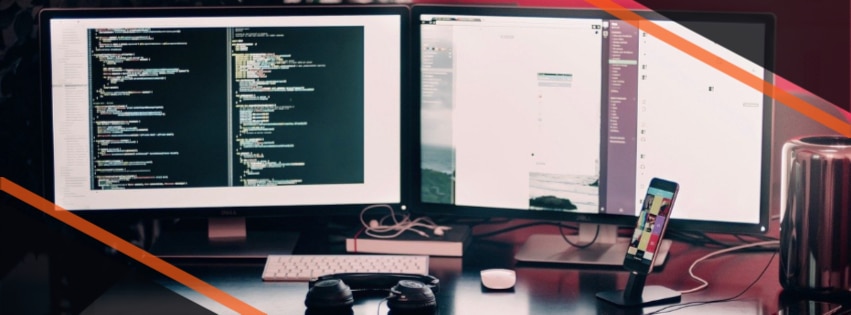
After downloading the best theme for your digital products, you need to install and configure Easy Digital Downloads. As you are into digital products, we recommend you to go with Easy Digital Downloads instead of WooCommerce.
For installing the easy digital download plugin, go to your dashboard, click on Plugins >>> Add New, and search for easy digital downloads through the plugin search bar. After installing and activating, you will find downloads on the dashboard.
Now you have successfully got your setup pages for your online marketplace. Apart from it, the success-failed transaction pages, loading redirect pages, and purchase history pages are pre-determined. You can change such pages as per your requirement.
Step 5: Location, Currency, and Payment Gateways
Now scroll down and set your store location. After adding your store location, the plugin will automatically calculate the tax of that specific location. Continue further with save changes.
Head forward by clicking on the currency option. Here you can adjust and select things like currency sign, location, thousands-decimal separator, etc. Adjust them and click on save changes.
Promptly, click on the Payment Gateway and initiate your payment setting. Easy digital downloads offer two default payment gateways, PayPal and Amazon. However, you can add more by installing a plugin extension.
Analyze the options, fill up the details of added payment gateways and click on save changes. Alongside, you need to configure your email. Go to Emails, select a template, place your logo, and enter your name along with your email address. Further, you have to set up your purchase-sale receipts and notifications, respectively.
In the end, click on all tabs and review your settings. Now it’s time to add products to your store.
Step 6: List Your Digital Products.
After all the above steps, you can now add your digital products by going on Downloads>>> Add New. Start with file title and description. List the price of your product and then upload your digital file by clicking on the Download files.
After adding the price and uploading the file, you need to add an image that resembles your product. Also, add tags and attributes as per your product category. Finally, click on the Publish button.
Now you have successfully published your first digital product. You can review the page and make the changes accordingly. In the same way, you can add as many products as you deal. Well, you will find several customization options, and you can use whichever suits you and your products.
Step 7: Track Your Downloads And Get Detailed Insight.
After adding your product to your online store, you will probably want to know things such as total sales, conversion rate, revenue, popular product, etc. Such reports will get you to consumers’ behaviors and will help you in future business planning.
For this, you will need to download a dedicated plugin that will keep you updated with all the reports and insights.
Conclusion
After following all the above steps, you are finally ready with your digital product marketplace. The guide is to provide the idea and rest you need to explore things yourself.
We at Wbcom Designs offer WordPress development and customization. We are full of themes and plugins that will help you create an effective marketplace for your products and services. You can create your website and add a selling feature through WooCommerce.
Interesting Reads: