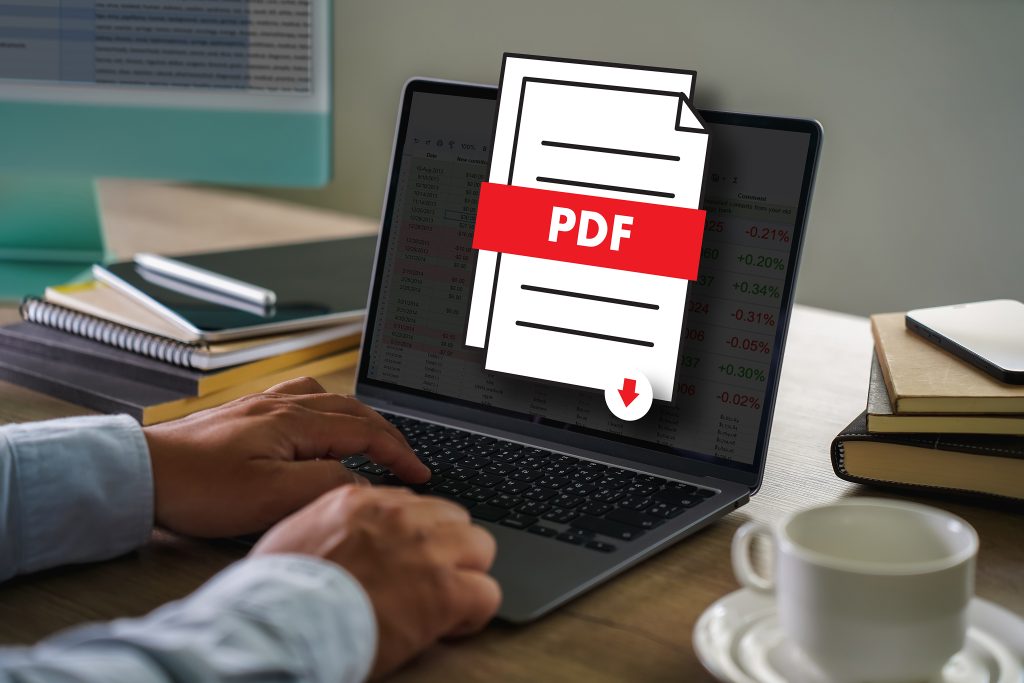Think about it—PDFs are everywhere! From resumes and invoices to e-books and contracts, they’re the universal format we rely on. But here’s the catch: PDFs are designed to be static, meaning you can’t just crack them open in a regular word processor and start typing. This is where PDF editing software becomes your superhero. It swoops in, giving you the power to tweak, annotate, convert, and even sign your documents like a boss.
Without the right tools, you’d be stuck in an endless loop of printing, scanning, or worse, retyping entire documents. And let’s be honest, in the age of AI and automation, that’s like sending a carrier pigeon instead of an email! Whether you’re a freelancer, a student, or running a business, having a solid PDF editor in your digital toolkit isn’t optional—it’s essential. Let’s dive into what makes a great PDF editor and which software is worth your time.
What Should You Look for in a PDF Editing Software?
Before we get to the list, it’s important to understand what separates the good from the great when it comes to PDF editors. First up, look for a user-friendly interface. If you need a PhD to figure out how to insert a comment, that’s a red flag. Next, pay attention to the features: Can you edit text and images? Add annotations? Merge files? Convert to other formats? Digital signatures, OCR (Optical Character Recognition), and security options like password protection also matter a lot.
Another thing to watch for is compatibility. Does it work on Windows, Mac, and mobile devices? Is there a cloud option? Lastly, consider the price. Some tools offer free plans, but they might limit features. Others are subscription-based but provide a ton of functionality. Knowing your needs will help you pick the right fit. So now, let’s unlock the top 10 best PDF editing software options that strike the perfect balance between power and ease of use.
How Does a PDF Editor Help You Save Time and Boost Productivity?
Imagine you have a client contract to edit, a school assignment to tweak, or a legal document that needs signing. Without a PDF editor, you’re either printing the document to manually sign it, typing it from scratch, or scrambling to find someone who knows how to edit a PDF. That’s not just inefficient—that’s chaos.
A good PDF editor saves you hours by letting you make quick changes without jumping through hoops. Whether it’s highlighting text, adding a comment, rearranging pages, or exporting to Word for advanced formatting, PDF software lets you stay in the flow. It’s like having a personal assistant for your digital paperwork. With that in mind, let’s explore the top players in the PDF editing game.
Adobe Acrobat Pro DC
When it comes to PDF editing, Adobe Acrobat Pro DC is like the OG—it’s been around for ages and is trusted by millions. Adobe practically invented the PDF format, so naturally, their editor sets the gold standard. The interface is sleek and professional, but don’t let that intimidate you. Even beginners can navigate it easily after a few tries.
What really makes Acrobat Pro DC stand out is its sheer range of features. You can edit text and images directly, rearrange pages, add annotations, sign documents, and even use OCR to scan printed documents into editable text. It also has cloud integration, so you can work across devices. The only downside? It’s a bit pricey, but for power users and professionals, it’s worth every penny.
Nitro PDF Pro
Nitro PDF Pro is like the underdog that packs a punch. It’s often compared to Adobe Acrobat, but many users find it more affordable and just as powerful. Its interface is familiar if you’re used to Microsoft Office, making it a great choice for beginners who don’t want to wrestle with learning curves.
What makes Nitro PDF Pro shine is its balance between advanced features and ease of use. It lets you edit text, insert images, merge files, and convert PDFs into formats like Word or Excel. Its e-signature tools are also solid, making it a favorite for businesses that handle a lot of paperwork. Plus, it’s a one-time purchase, which is a rare treat in a world full of subscriptions.
Foxit PDF Editor
Foxit PDF Editor has a reputation for being lightweight yet feature-packed. It’s a solid pick for those who want a reliable tool without the bulk of larger software. The interface is intuitive, making it easy to learn even if you’re not a tech wizard.
Foxit offers robust features like text and image editing, annotations, and document merging. It also boasts collaboration tools that are super handy for teams working on the same PDF. Foxit’s security features are top-notch, giving you options to password-protect and sign documents. For businesses that handle sensitive data, this is a huge plus. And yes, it’s available on Windows, Mac, and mobile, so you can work from anywhere.
PDF-XChange Editor
PDF-XChange Editor often flies under the radar, but it’s a hidden gem. What makes it special is its lightweight nature—it’s fast, responsive, and won’t hog your system resources. But don’t be fooled by its size; this editor has a robust set of features.
You can edit text, annotate, add shapes, and even use OCR for scanned documents. It’s especially popular among Windows users, thanks to its familiar layout. Plus, PDF-XChange offers a free version with a surprising number of features, which is perfect if you’re just getting started with PDF editing and don’t want to commit to a paid tool right away.
Sejda PDF Editor
Sejda PDF Editor stands out for its simplicity and web-based convenience. It’s designed for people who want a no-fuss solution without downloading heavy software. The interface is clean and user-friendly, making it ideal for beginners.
Sejda handles basic tasks like text editing, annotations, and page management with ease. It also allows you to merge and split PDFs, which is super handy when dealing with large files. Since it’s web-based, you can access it from any device, and it even has a desktop version for offline editing. Just note that the free version has limitations on file size and daily usage, so it’s best for occasional use.
Also Read: 10 Best Software for Presentations
PDFescape
PDFescape is another beginner-friendly option, especially if you’re looking for a free tool that doesn’t skimp on features. It’s web-based, so you don’t have to install anything, and it works directly in your browser.
PDFescape lets you annotate, fill forms, add images, and even create basic PDFs from scratch. However, editing existing text in PDFs is limited to the paid version, so if you need heavy editing, you might outgrow the free plan. Still, for quick fixes and form filling, PDFescape is a solid pick.
Smallpdf
Smallpdf is all about simplicity and accessibility. It’s a cloud-based platform, so you can use it on any device with an internet connection. The interface is modern, clean, and super easy to navigate, even for complete beginners.
Smallpdf lets you do all the basics—editing, compressing, converting, and signing PDFs. It also integrates with Google Drive and Dropbox, which is a huge time-saver. While the free plan has limitations, Smallpdf’s premium features are worth considering if you need regular PDF editing.
PDFelement
PDFelement by Wondershare is like the Swiss Army knife of PDF editors. It offers a balance of powerful features and a user-friendly interface that makes it approachable for beginners and pros alike.
You can edit text and images, convert files, add watermarks, and even use OCR to handle scanned documents. PDFelement also supports batch processing, which is a massive time-saver when you’re dealing with multiple files. The pricing is competitive, making it a strong contender for those who need robust PDF editing without breaking the bank.
PDF Candy
PDF Candy is a hidden gem, especially for those who prefer working in the cloud. It’s a free online PDF editor that covers a surprising range of features—from editing and converting to compressing and merging files.
The interface is straightforward and beginner-friendly, making it a great choice for casual users who don’t want to install heavy software. While it may not match the power of desktop giants like Adobe or Nitro, PDF Candy holds its own for basic to intermediate editing tasks.
iLovePDF
iLovePDF is a fan-favorite for its straightforward, web-based approach. It’s a clean, simple tool that offers a variety of features without overwhelming the user. Whether you need to merge, split, compress, or add annotations, iLovePDF has your back.
It’s also mobile-friendly, so you can work on your PDFs from anywhere. The free plan is surprisingly generous, but upgrading unlocks additional features like OCR and unlimited file processing. For students, freelancers, and small businesses, iLovePDF is a handy solution that gets the job done.
Which PDF Editing Software is Right for You?
Choosing the right PDF editor is like picking the perfect pair of shoes—it depends on where you’re going and what you need. If you’re looking for full package with professional features, Adobe Acrobat Pro DC and Nitro PDF Pro are unbeatable. For those on a budget, PDF-XChange Editor and Sejda are great starting points. And if you love the convenience of web-based tools, Smallpdf, PDF Candy, and iLovePDF are excellent choices that let you edit PDFs anytime, anywhere.
Ultimately, the best software for you depends on your workflow, your budget, and your technical comfort level. Don’t be afraid to experiment with free trials and freemium options until you find your perfect match. After all, PDFs may be static by nature, but your productivity doesn’t have to be.
Interesting Reads:
Best Software for Spreadsheets