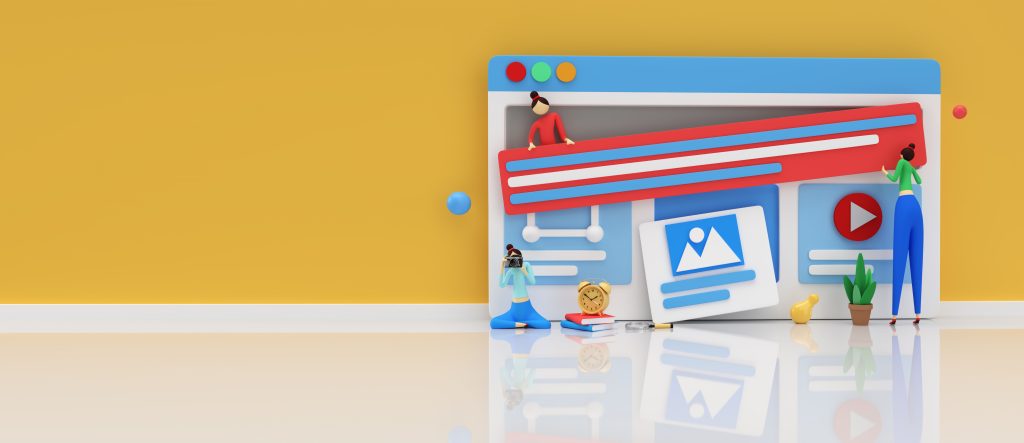If you’ve ever asked yourself, “Where is footer in WordPress?”, you’re not alone. The footer is an essential yet often overlooked element in many WordPress websites. Despite its importance in providing vital site information, many WordPress users are unsure about where the footer is located and how to manage it effectively. The footer typically contains secondary content like copyright notices, links to social media profiles, and additional navigation options.

So, where is footer in WordPress? This guide will help you understand exactly where the footer is in WordPress and how to customize it to improve your website’s design, user experience, and even SEO. Whether you’re a beginner or an experienced WordPress user, this comprehensive guide will help you make the most of your footer.
What is the Footer in WordPress?
Before answering “where is footer in WordPress”, it’s important to understand what the footer represents on your WordPress site. The footer appears at the bottom of every page on your website. Typically, it includes:
- Copyright Information: Many websites place their copyright notice in the footer.
- Additional Navigation: Links to important pages like privacy policies, contact forms, and other essential content.
- Social Media Links: Icons or links to your social media profiles.
- Legal Disclaimers: Often includes terms of service or privacy policy links.
- Newsletter Sign-up Forms: To capture leads and encourage engagement.
Now that we have a clear understanding of what the footer is, let’s move on to exploring where the footer is in WordPress.
Where Is Footer in WordPress? Locating It in Your Dashboard
Wondering where is footer in WordPress? It’s easier than you think. Here are the primary ways to find and edit the footer in WordPress:
1. Footer Widgets
Many WordPress themes provide the ability to add content to your footer via widgets. Widgets are small blocks of content that you can add to your website, and they’re often used to fill out the footer area with useful information.
- Step 1: Log into your WordPress admin dashboard.
- Step 2: Navigate to Appearance > Widgets.
- Step 3: Scroll down and look for a section labeled “Footer.”
- Step 4: Add widgets to this section by dragging and dropping them into place.
2. WordPress Customizer
Another way to customize your footer is through the WordPress Customizer. This tool allows you to see live previews of your changes.
- Step 1: From the WordPress dashboard, go to Appearance > Customize.
- Step 2: Look for a section labeled Footer or Footer Settings.
- Step 3: Modify your footer content such as text, widgets, and layout.
- Step 4: Save your changes.
3. Editing Footer via Theme Editor
For more advanced users, the theme editor allows you to access the code of your footer. This gives you full control over how the footer appears.
- Step 1: Go to Appearance > Theme Editor.
- Step 2: Look for the footer.php file.
- Step 3: Modify the code as needed, then click Update File.
Note: If you’re not comfortable editing code, it’s recommended to use widgets or the customizer instead.
Why Does the Footer Matter on Your WordPress Site?
You may still be wondering, why should I care about where footer in WordPress is? The footer plays a vital role in website design, user experience, and SEO. Here’s why:
1. Footer Enhances Navigation
The footer is a great place to add secondary navigation links, such as a link to your contact page, privacy policy, and terms of service. This improves overall site navigation, helping users find important information without having to scroll back up to the top of the page.
2. Footer Contributes to SEO
While the footer is not the most important ranking factor, it still helps with SEO. The footer can be used to include links to important internal pages, improving your site’s internal linking structure. A good internal linking strategy makes it easier for search engines to crawl your website.
3. Footer Builds Trust and Credibility
Including legal information, social media links, and contact details in the footer helps establish trust with your website visitors. When users see important information like your terms of service and privacy policy in the footer, they feel more confident in your site.
4. Footer Increases Conversion Rates
The footer is an excellent place to add calls-to-action (CTAs), such as newsletter sign-up forms or product recommendations. By placing these CTAs in your footer, you can increase conversions from visitors who are already at the bottom of the page.
Customizing the Footer in WordPress: A Step-by-Step Guide
Now that we’ve explored where is footer in WordPress, let’s dive into how to customize the footer to meet your needs.
Step 1: Adding Footer Widgets
To add widgets to your footer, follow these simple steps:
- Go to Appearance > Widgets.
- Drag widgets like Text, Recent Posts, or Custom HTML into the Footer widget area.
- Customize each widget’s content.
- Save your changes.
Step 2: Modifying Footer Text
Many themes include default text in the footer (like a copyright notice). You can change this text easily.
- Go to Appearance > Customize.
- Find the Footer section, and modify the footer text.
- Save and publish your changes.
Step 3: Use the Theme Editor for Advanced Customization
If you want more control over your footer’s design, you can edit the footer.php file directly.
- Go to Appearance > Theme Editor.
- Open the footer.php file.
- Modify the code to change the layout, add custom content, or adjust the structure.
- Save your changes.
Step 4: Add Footer Menus
A footer menu can make it easier for visitors to navigate your website.
- Go to Appearance > Customize.
- Select Menus and create a new footer menu or modify an existing one.
- Assign the menu to the footer location.
Key Features to Consider When Customizing Your Footer
When thinking about where is footer in WordPress and how to improve it, consider these key features to include in your footer:
1. Social Media Links
Adding social media icons to your footer gives visitors an easy way to follow you on platforms like Facebook, Instagram, and Twitter. This helps increase your social media reach and engagement.
2. Contact Information
Placing contact information in the footer makes it easy for visitors to get in touch with you. This is especially important for businesses, where potential customers may need to reach out for inquiries or support.
3. Legal and Compliance Information
If your website deals with sensitive information or transactions, including your privacy policy, terms of service, and cookie consent links in the footer can ensure compliance with legal requirements.
4. Newsletter Sign-up Form
A footer is a great place to encourage visitors to subscribe to your newsletter. Add a simple email sign-up form to keep users engaged and informed about updates or promotions.
Optimizing the Footer for a Better User Experience
Here’s how you can further optimize your footer to improve the user experience:
- Organize Content: Don’t overwhelm your users with too much content in the footer. Include only the most essential information and keep it organized.
- Make Calls-to-Action Clear: Your footer is an excellent place for calls-to-action (CTAs), but make sure they are clear and visible to visitors. Encourage actions like signing up for a newsletter or viewing related blog posts.
- Mobile Optimization: With mobile traffic becoming dominant, it’s essential that your footer looks good on all devices. Make sure your footer is responsive and displays properly on mobile screens.
Making the Most of Your Footer in WordPress
Now that we’ve answered where is footer in WordPress, it’s time to make the most of this often-overlooked section. The footer may seem like a small part of your website, but it plays a critical role in improving navigation, SEO, user experience, and conversion rates. By customizing your footer with useful widgets, relevant links, and clear calls-to-action, you can provide added value to your visitors and enhance the overall functionality of your site.
Don’t let the footer go unnoticed – it’s a prime piece of real estate on your WordPress site. With the right customizations and optimizations, you can make your footer an effective tool in guiding visitors, enhancing trust, and improving site performance.
Interesting Reads
Halloween WordPress Deals And Discounts That You Shouldn’t Miss