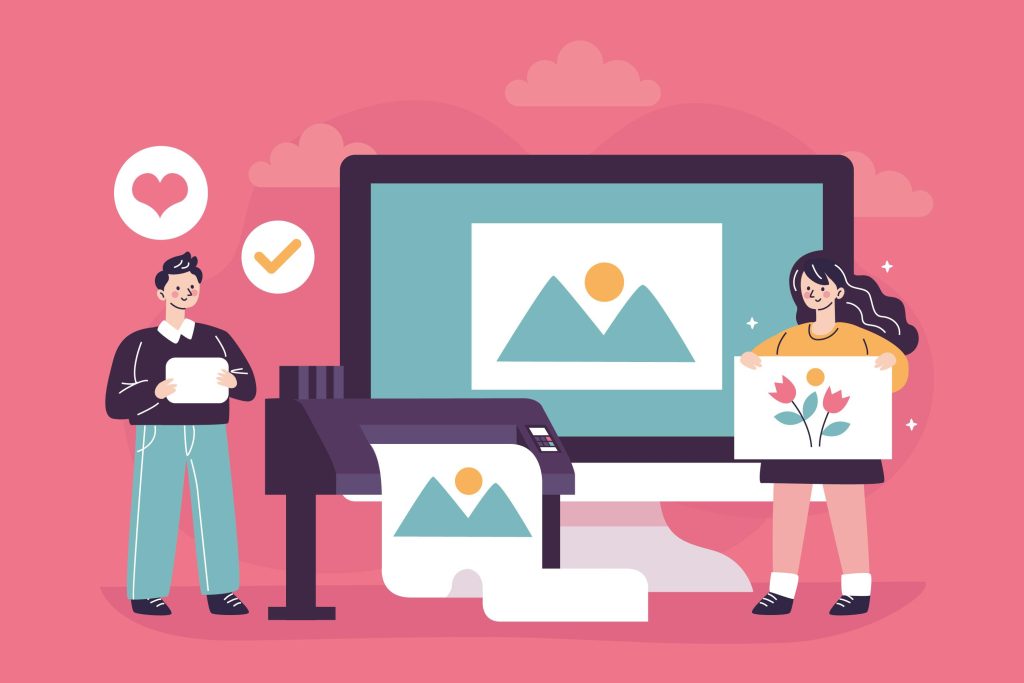What Makes GIFs So Addictive?
GIFs are like the espresso shots of the internet—short, punchy, and capable of conveying emotion in a loop that’s impossible to ignore. Whether you’re expressing joy, frustration, sarcasm, or just good old-fashioned excitement, GIFs say what words can’t. They’re the unsung heroes of memes, the life of social media threads, and a major player in content marketing.
And if you’ve ever wondered what kind of wizardry goes into making those perfectly looped, reaction-packed moments, you’re about to find out. But before diving into the best software for GIF creation, let’s answer a few key questions.
Why Use Software for GIF Creation Instead of Just Downloading One?
Sure, you can pull a GIF from GIPHY or Tenor in seconds, but custom GIFs? Now that’s a game-changer. Whether you’re a brand looking to build awareness, a creator making reaction content, or someone just trying to send your friends a GIF of you dancing badly—custom is the way to go. It’s more personal, more on-brand, and totally you.
Good software lets you control everything—timing, effects, file size, resolution, even text overlays. And trust me, once you make your own GIFs, you won’t want to go back to recycled internet fodder.
How to Choose the Right Software for Creating GIFs?
The answer depends on what you’re trying to do. Are you editing a video into a GIF? Want to convert images? Need a screen recording tool? Looking for pro-level animation? Some tools are better for memes, while others are tailored for marketing assets or high-quality looped animations. Also, consider how beginner-friendly the UI is, export options, watermark policies, and whether it’s free or premium.
Now, let’s jump into the list of the 10 best software for GIF creation, each explained in full context to help you find the one that fits your creative groove.
Adobe Photoshop
Adobe Photoshop is a heavyweight in design circles, but it also packs a powerful punch for GIF creation. If you’re working with a series of images or short video clips, Photoshop allows you to turn them into high-quality, customizable GIFs. You can tweak frame durations, add text, adjust opacity, and finesse every detail.
Now, this isn’t the most beginner-friendly option out there—it’s more like the Swiss Army knife of digital design. But once you get the hang of the Timeline window and the animation settings, it opens up a whole new level of creative control. Professionals love it for a reason—it does almost everything, and it does it with precision.
GIPHY Create
GIPHY runs the internet when it comes to GIFs. But what many people don’t realize is that GIPHY also offers its own GIF creation tool—GIPHY Create. This browser-based tool is a no-brainer for beginners. Just upload a video or paste a YouTube link, and you can start adding captions, stickers, filters, and more.
Because it’s web-based and totally free, it’s perfect for quick and quirky content. You don’t get much in terms of advanced editing, but for social media or casual use, it’s more than enough. And the fact that your GIF can immediately be shared on GIPHY’s platform is a bonus.
Ezgif
If minimalism had a baby with practicality, it would be called Ezgif. This online GIF maker is delightfully simple but surprisingly powerful. Whether you’re converting video to GIF, resizing, optimizing, or adding effects, it gets the job done without fluff.
Ezgif is particularly great for those who want to focus on function over fancy design. No need to download anything. Just upload your file, tweak your settings, and boom—you’ve got yourself a custom GIF. It’s also a favorite among meme makers and quick editors who want something efficient and to-the-point.
Canva
Canva, the darling of DIY designers, isn’t just for posters and Instagram stories. It also lets you create animated GIFs with ease. The drag-and-drop interface makes it a breeze to animate text, stickers, photos, or illustrations, and then export it as a looping GIF.
It’s ideal for marketing materials, brand content, or even animated quotes. Canva also provides a huge library of templates, fonts, and design elements, which means you don’t have to start from scratch. While the free version covers basics, you’ll need a Pro plan for full export and transparency options.
ScreenToGif
Now here’s a gem that deserves more hype. ScreenToGif is an open-source tool that lets you record a portion of your screen and turn that footage directly into a GIF. You can also edit frame-by-frame, add drawings, or include subtitles—perfect for tutorials, how-tos, or bug reporting.
It’s free, lightweight, and focused. Best part? It comes with a powerful editor built-in, which is rare for screen recorders. If you’re a developer, teacher, or online educator, this tool will become your go-to in no time.
Also Read: Best Software for Slideshow Creation
GIF Brewery by Gfycat
For macOS users, GIF Brewery is a name that pops up often—and for good reason. This app is a smooth operator, allowing you to trim video clips, apply filters, add overlays, and loop options all from your desktop. It’s quick, elegant, and deeply Mac-native.
It may not be the flashiest tool on the list, but for creating polished, share-ready GIFs on a Mac, GIF Brewery nails the balance between simplicity and sophistication. It’s particularly useful for GIFs made from screen recordings or HD videos.
ImgPlay
If you’re glued to your smartphone and want mobile freedom, ImgPlay is where it’s at. This app is designed for both Android and iOS and lets you create GIFs from videos, Live Photos, or image bursts. The intuitive editing suite includes filters, text options, speed control, and cropping.
ImgPlay also lets you control the direction of playback—so reverse GIFs and boomerang-style animations are super easy to create. Whether you’re prepping a social media post or just want to spice up a text, ImgPlay gives you GIF freedom right in your pocket.
Filmora
Filmora is an all-in-one video editing suite, but its GIF-making powers deserve special mention. If you’re creating branded GIFs, looping animations, or short promotional clips, Filmora gives you everything from transitions to audio syncing and overlays.
It’s user-friendly with a drag-and-drop interface, making it easy for beginners to get started while still offering advanced effects and filters for more seasoned users. The ability to export directly to GIF format with custom resolution and frame rate is icing on the cake.
Piskel
Looking to create pixel art GIFs? Piskel is your tool. This browser-based editor is made specifically for creating 2D animations, which makes it wildly popular among indie game developers and digital artists. You can work on layers, use onion skinning, and see real-time previews as you build your animation.
It’s not meant for converting videos or adding captions, but if your goal is to build a GIF frame-by-frame with a stylus or mouse, Piskel brings out your inner artist in a fun, low-pressure way.
Adobe After Effects
And finally, if you’re in it to win it, Adobe After Effects is where the magic happens. It’s not just a GIF maker—it’s a full-blown animation and motion graphics studio. You can create complex animations, use keyframes, add 3D effects, and then export to GIF via Adobe Media Encoder.
Yes, it has a steep learning curve. And yes, it’s resource-heavy. But if you’re producing high-end content or cinematic visuals in GIF form, After Effects will blow every other option out of the water. It’s the Rolls Royce of GIF creation.
Create with Control, Share with Style
GIFs are more than just digital reactions—they’re a language of their own. With the right software, you can say what emojis can’t. Whether you’re building a brand, telling a story, or just trying to make your friends laugh, having the right tool makes all the difference.
From professional-level programs like After Effects and Photoshop to beginner-friendly platforms like GIPHY Create and ImgPlay, there’s Software for GIF creation for every type of user. Want to draw animations? Piskel has you covered. Need to record your screen? Hello, ScreenToGif. Want slick marketing assets? Canva or Filmora can get the job done.
So, don’t just scroll through someone else’s GIFs—start making your own. Whether you’re aiming for viral or personal, you now have the tools to loop your creativity endlessly.
Interesting Reads:
Best Software for Screen Mirroring