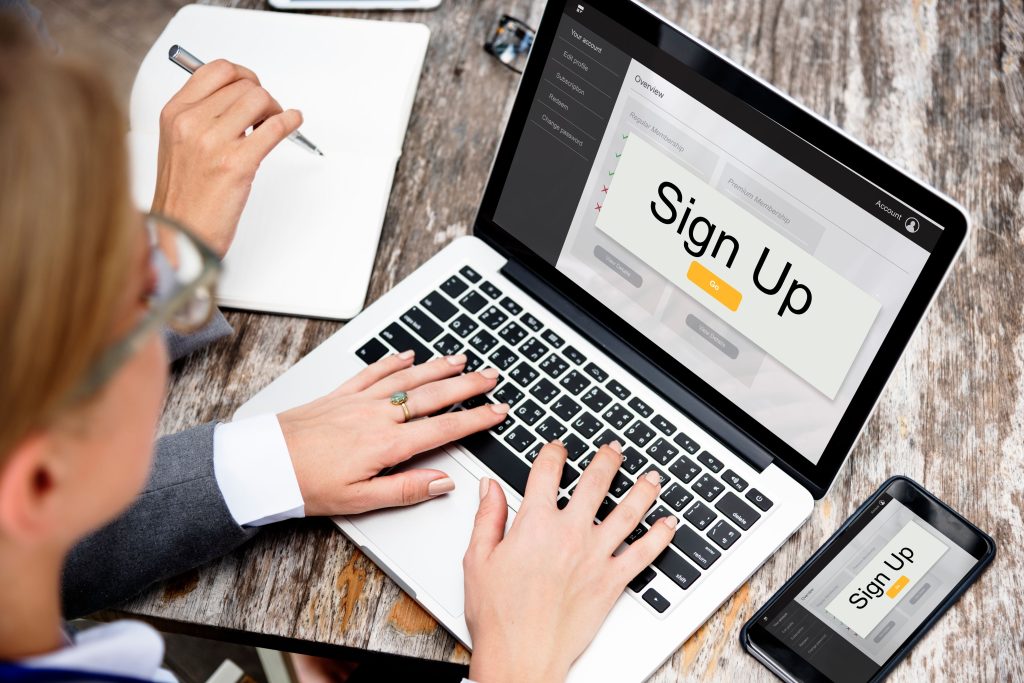If you’re managing a WordPress website, you’ve likely encountered the term “WP-Cron.” It’s an essential feature that helps WordPress perform scheduled tasks automatically. However, for websites with high traffic or those hosted on shared servers, WP-Cron can have an impact on performance. If you’re looking to optimize your WordPress site, learning how to disable WP-Cron in WordPress could be a game-changer for you.
In this extensive guide, we will explain everything you need to know about WP-Cron: from its functionality and why disabling it could be beneficial, to the steps required to disable WP-Cron safely and efficiently. We will also cover alternative solutions to keep your site running smoothly without relying on WP-Cron’s default system.
So, if you’ve been searching for a solution to how to disable WP-Cron in WordPress and improve your site’s performance, you’re in the right place.
What Is WP-Cron in WordPress?
WP-Cron is a built-in scheduling system in WordPress designed to execute scheduled tasks such as publishing posts, checking for updates, and sending emails. Whenever someone visits your WordPress website, WP-Cron checks for any tasks that need to be completed, like sending out notifications or running updates.
This system is practical for most websites, but it has its downsides. The most significant issue is that WP-Cron is triggered by every site visit, which can put a strain on server resources. If you are on a shared hosting plan or running a high-traffic website, this can lead to performance issues, causing slow page loads or site downtime.
While WP-Cron is a helpful feature, sometimes it might not be the best fit for your WordPress website, particularly when it comes to performance. This brings us to the question: how to disable WP-Cron in WordPress.
Also Read: 10 Best Software for iPhone Tutorial Screen Recording
Why Do You Need to Disable WP-Cron in WordPress?
Before diving into the steps for disabling WP-Cron, let’s explore why this action might be necessary. Disabling WP-Cron can have a significant impact on your website’s performance. Here are a few key reasons why you may want to consider disabling WP-Cron
1. Server Performance Optimization
WP-Cron runs on every page load, which can add unnecessary load on the server. When your website has high traffic, frequent page visits may trigger WP-Cron more often than necessary. This can affect the speed of your website and even cause downtime if the server cannot handle the load. By disabling WP-Cron, you can reduce the strain on your server, resulting in faster page load times and better overall performance.
2. More Control Over Scheduled Tasks
When WP-Cron is disabled, you can manage scheduled tasks more effectively. Rather than having WordPress run background tasks unpredictably, you can set up real server cron jobs to execute tasks at a specific time, such as during off-peak hours. This control ensures that your tasks don’t interfere with user experience during high-traffic periods.
3. Reliability
WP-Cron can sometimes be unreliable, especially on busy sites. As it relies on visitors to trigger scheduled tasks, there may be instances where tasks do not execute as expected if there are no page visits within the scheduled time. Disabling WP-Cron and using server-side cron jobs provides more reliability since the server will execute the scheduled tasks independently of user traffic.
4. Better Resource Management
Using real cron jobs instead of WP-Cron allows you to manage resources more efficiently. Server-side cron jobs are executed at specific intervals without affecting the performance of your website. This is especially useful for websites hosted on shared servers or those experiencing high traffic.
5. Reduced Risk of Cron Job Collisions
If you have multiple plugins or themes that trigger WP-Cron tasks, there may be instances where tasks collide or interfere with each other. Disabling WP-Cron allows you to handle cron jobs manually, preventing such collisions from happening and ensuring tasks run smoothly.
What Are the Risks of Disabling WP-Cron?
While there are many advantages to disabling WP-Cron, there are a few risks to consider:
1. Missed Tasks
When you disable WP-Cron, it’s crucial to set up real server cron jobs properly. If you fail to configure cron jobs correctly, scheduled tasks may not run as expected, resulting in missed posts, updates, or emails. However, this can be avoided with proper configuration.
2. Complexity
For beginners, disabling WP-Cron and setting up server cron jobs may seem like a complex task. If you are not comfortable with server management, this might be challenging. But with the right resources and guidance, you can overcome this hurdle.
3. Dependence on Hosting Provider
If you rely on your hosting provider for cron job configuration, there might be limitations on your hosting plan. Ensure that your hosting provider supports cron jobs and allows you to configure them for your site.
Key Features to Look for When Disabling WP-Cron in WordPress
When deciding to disable WP-Cron in WordPress, it’s essential to understand the features and options you need for smooth operation:
1. Scheduled Task Management
You need to ensure that you can effectively manage scheduled tasks after disabling WP-Cron. Server cron jobs provide more flexibility and reliability, but you’ll need to schedule them correctly to avoid disruptions.
2. Ease of Setup
The process of disabling WP-Cron should be simple and straightforward. Look for guides or hosting plans that offer easy cron job configuration without requiring technical expertise.
3. Server Compatibility
Not all hosting providers support cron jobs. Make sure your hosting provider allows cron job configuration, especially if you are planning to run multiple scheduled tasks.
4. Task Monitoring
Once you disable WP-Cron, it’s important to have tools in place that allow you to monitor the status of scheduled tasks. Some hosting plans offer built-in monitoring, but you can also use external services for task monitoring.
Also Read: 10 Best Software for Scheduling Squarespace
How to Disable WP-Cron in WordPress
Now that you understand the reasons for disabling WP-Cron and the key features to look for, let’s move on to the steps for disabling WP-Cron and configuring server-side cron jobs.
Step 1: Disabling WP-Cron in wp-config.php
The first step to disabling WP-Cron is to modify your wp-config.php file, which can be accessed through an FTP client or File Manager in your hosting control panel.
- Access Your wp-config.php File
Connect to your website using an FTP client (like FileZilla) or access the File Manager in your hosting control panel. - Edit the wp-config.php File
Locate the wp-config.php file in the root directory of your WordPress installation and open it for editing. - Add the Disable Cron Command
Add the following line of code to disable WP-Cron: - Save the File
After adding the code, save the file and close it. This will stop WP-Cron from running automatically with every page load.
Step 2: Set Up a Real Server Cron Job
After disabling WP-Cron, it’s essential to set up a server-side cron job to handle scheduled tasks. This step requires access to your hosting control panel or server management tools.
- Log Into Your Hosting Control Panel
Go to the Cron Jobs section of your hosting account. Most hosting providers offer a simple interface for creating cron jobs. - Create a New Cron Job
Set the cron job to run at intervals, typically every 15 minutes or so, depending on the frequency of your scheduled tasks. In the command field, enter a command to execute the cron job:
This ensures that WordPress’s cron tasks are still run, but at the times you specify, rather than on every page load.
Also Read: Should I Remove Polyfill from WordPress?
The Pros and Cons of Disabling WP-Cron in WordPress
As we’ve already discussed, there are many benefits to disabling WP-Cron, but there are also some trade-offs. Let’s recap the pros and cons of disabling WP-Cron:
Pros
- Improved Website Performance: By removing the frequent execution of WP-Cron, you reduce server load, resulting in faster page loading times and better user experience.
- More Control: You can schedule cron jobs at specific times, such as during off-peak hours, ensuring that tasks do not interfere with website visitors.
- Reliability: Server-side cron jobs are more reliable than WP-Cron, which relies on website visitors to trigger scheduled tasks.
Cons
- Configuration Complexity: Disabling WP-Cron and setting up server-side cron jobs requires some technical knowledge. If you’re not comfortable working with server settings, this could be a challenge.
- Potential for Missed Tasks: If cron jobs are not set up properly, scheduled tasks may not run as expected, leading to missed updates or actions.
- Dependence on Hosting Provider: Your hosting provider needs to support cron jobs. If you are on a shared hosting plan with limited resources, you may face difficulties in configuring cron jobs.
Is Disabling WP-Cron Right for You?
Disabling WP-Cron in WordPress is a great solution for improving website performance, especially for high-traffic sites or those on shared hosting plans. By moving cron jobs to server-side management, you gain better control over when tasks are executed, ultimately speeding up your site and reducing unnecessary resource consumption.
Interesting Reads