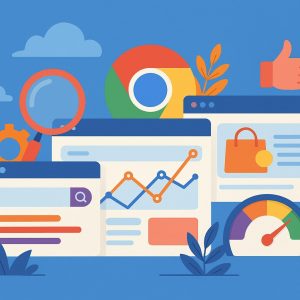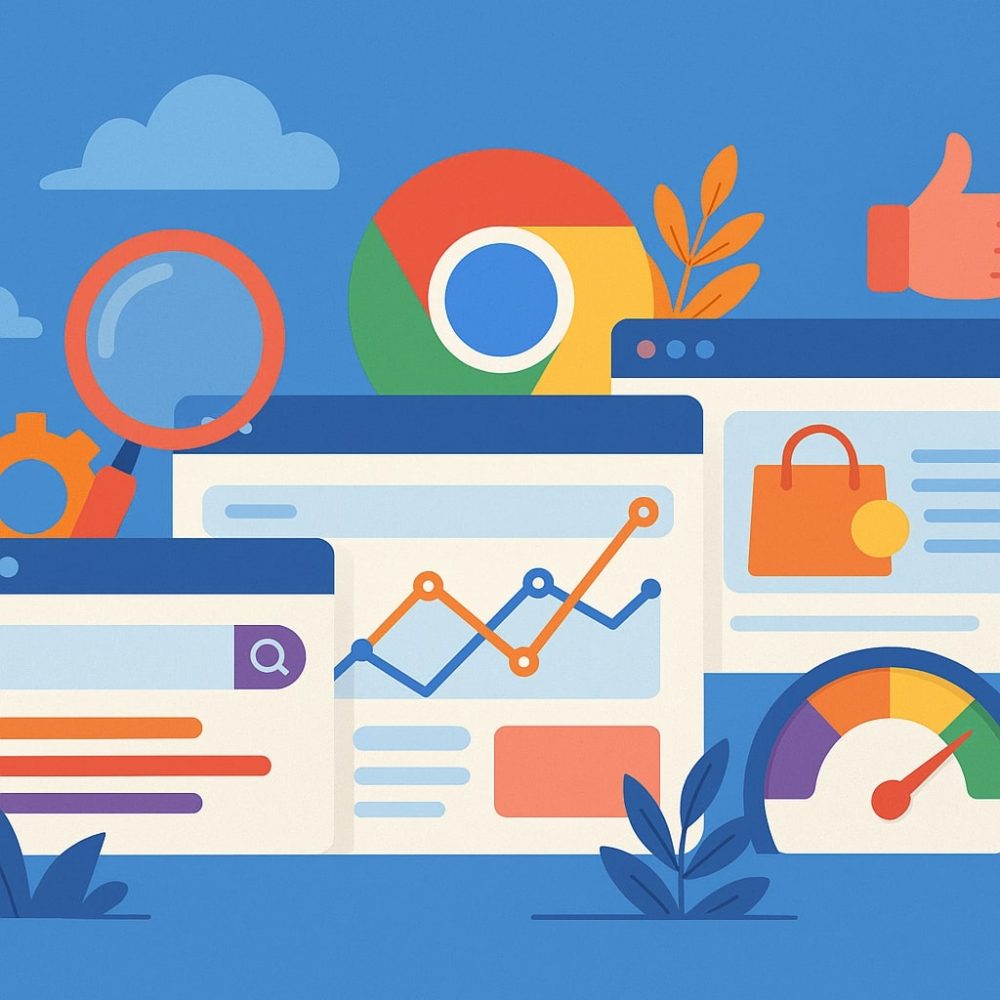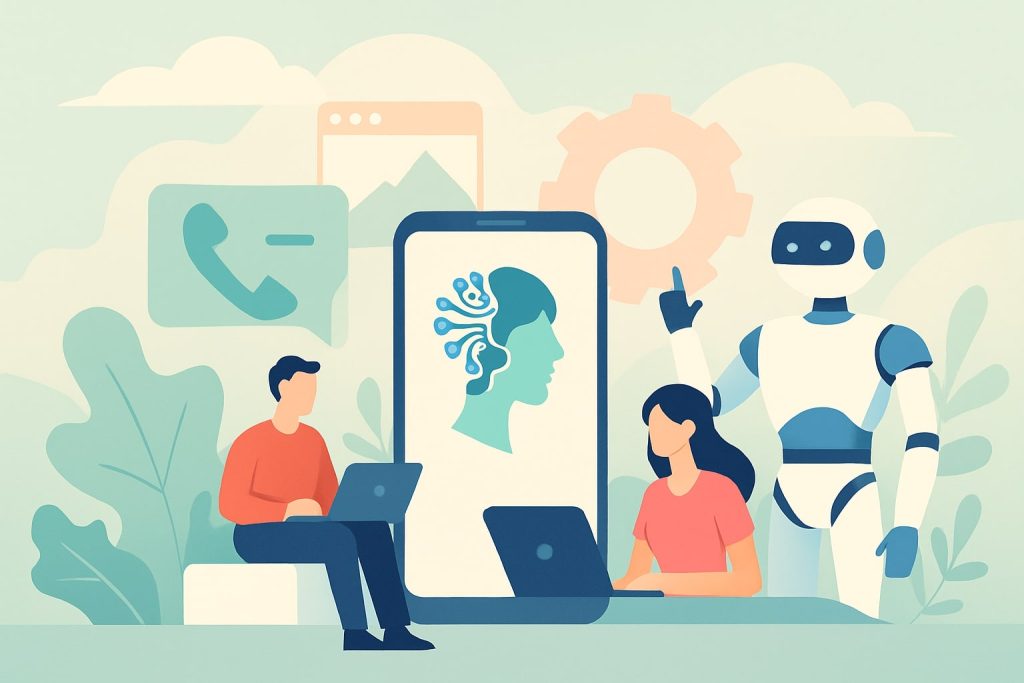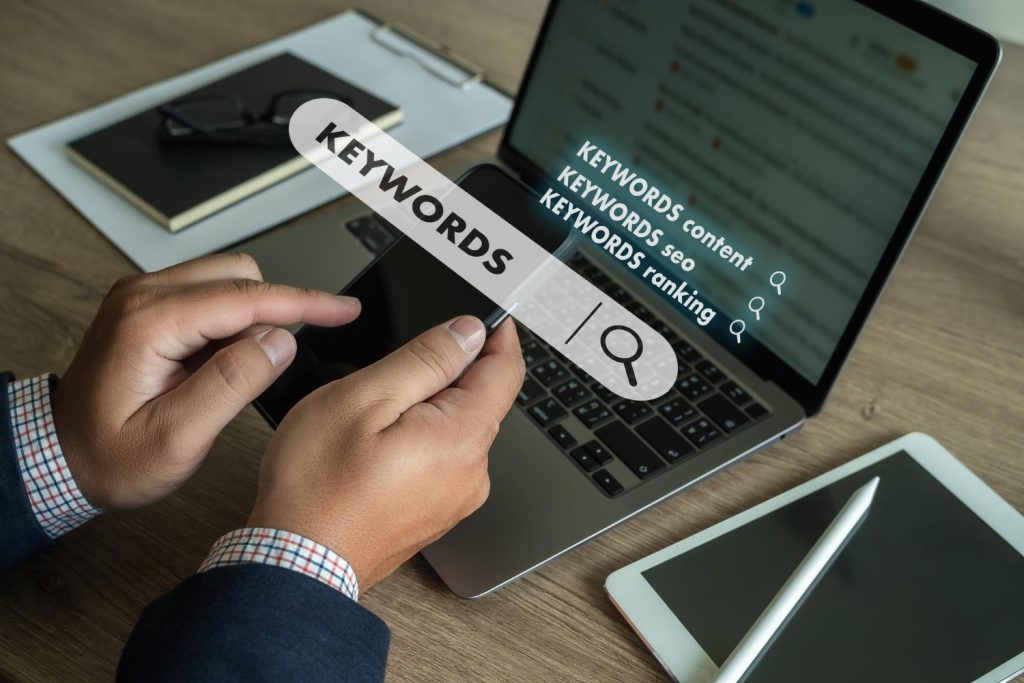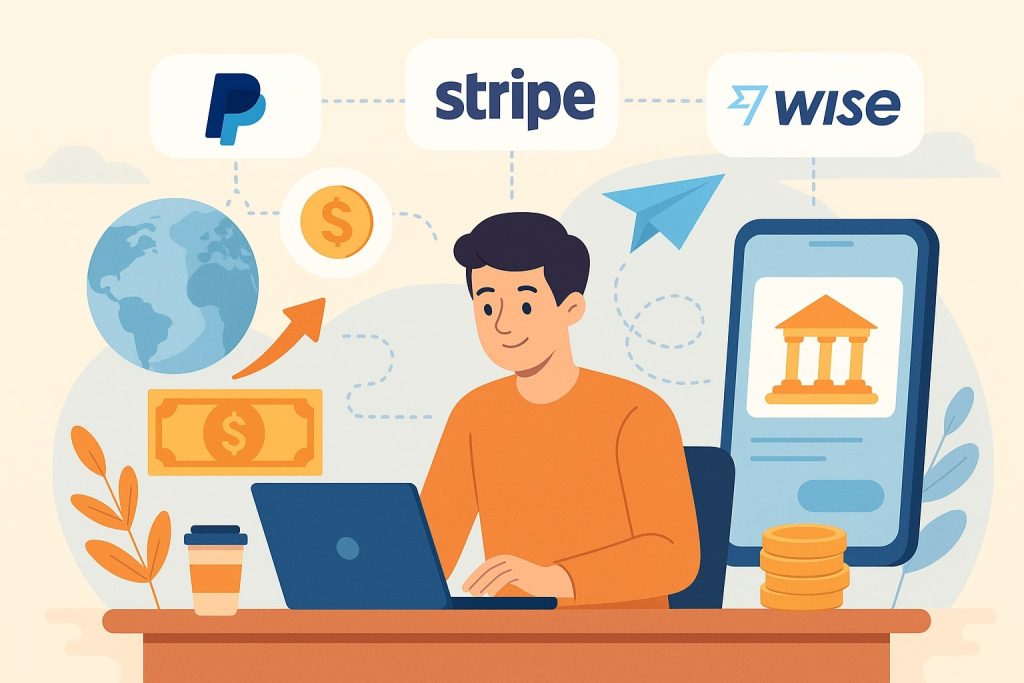If you’re a WordPress user, you may have encountered the “Distraction-Free Writing” mode while editing posts or pages. While some find this feature helpful for focusing on their content, others prefer the traditional WordPress editor, which offers a full set of tools and settings. If you’ve ever wondered how to turn off distraction free WordPress, you’re not alone. Disabling this feature can restore a familiar and efficient writing environment, especially if you need more flexibility with your content.
What is Distraction-Free Mode in WordPress?
Before we dive into how to turn off distraction free WordPress, it’s essential to understand what distraction-free mode is and why it exists. Distraction-Free Writing Mode is a feature in WordPress designed to help writers focus by providing a minimalistic, clean writing environment. When activated, it hides most of the WordPress dashboard elements, such as the sidebar, toolbar, and other editing tools, leaving just the content area visible.
While this helps some writers reduce distractions and focus purely on their content, others may find it limiting, especially if they rely on features like media libraries, categories, or post settings. The feature works by toggling the screen into a full-screen mode that can be activated via the WordPress editor, but not everyone is a fan of this stripped-down experience.
Why Do You Need to Turn Off Distraction-Free WordPress?
So, how to turn off distraction free WordPress may not be a question everyone asks, but for those who prefer the complete WordPress editor, it’s essential. Many users find that distraction-free mode limits their ability to access critical features, slowing down their workflow.
Here are a few reasons why you might want to turn off distraction-free mode:
- Full Editor Access: Distraction-free mode removes many of the tools available in the standard editor, including formatting options, media management, and post settings. If you need to access these tools quickly, the distraction-free mode may not be ideal.
- More Flexibility: You might need to work with images, links, tags, and other elements while editing a post, which is easier to manage with the full editor.
- Comfort and Familiarity: For some, the distraction-free mode feels too minimalist. The standard editor provides a layout that feels more familiar and intuitive.
- Multiple User Management: If you’re working on a site with multiple users or have complex posts, you might prefer to see all the options in the sidebar, including custom fields, comments, and more.
Also Read: 10 Best WordPress Plugins
Understanding why you need to disable this feature can help you decide if it’s the right move for your content creation process.
Step-by-Step Guide – How to Turn Off Distraction-Free WordPress
Disabling distraction-free mode in WordPress is a straightforward process that can be done in just a few clicks. Below are the simple steps to turn off distraction free WordPress:
Step 1: Open the WordPress Post Editor
Log in to your WordPress dashboard and navigate to the post or page editor. You’ll immediately notice whether distraction-free mode is activated, as the screen will look simpler, with fewer options visible.
Step 2: Exit Full-Screen Mode
If you’re in full-screen mode, look for a small rectangle icon located in the top-right corner of the editor window. This is usually a button that allows you to toggle between full-screen and regular modes. Click on this icon to exit full-screen mode and bring back your sidebar and other editing options.
Step 3: Disable Distraction-Free Mode
To completely turn off distraction-free writing mode:
- In the WordPress editor, look for the “Options” tab located in the top-right corner.
- Click on the tab to reveal a menu of options.
- Find and uncheck the “Distraction-Free Writing Mode” option.
Once you uncheck this box, you’ll have returned to the standard editor view, complete with all available tools and settings.
Step 4: Save Your Settings
Be sure to save your changes by either publishing the post or simply clicking “Save Draft” to ensure the settings are retained.
Now, you’re back to the full-featured WordPress editor, ready to create or edit your content with all the options at your fingertips.
Key Benefits of Turning Off Distraction-Free Mode
If you’re wondering how to turn off distraction free WordPress, it’s because you’re likely missing some essential features that make content editing more manageable. Here are the key benefits of returning to the standard WordPress editor:
- Access to All Features: The regular editor layout gives you easy access to additional tools, such as text formatting, image management, categories, and more.
- Better Workflow: You can multitask efficiently by having all your editing tools available at a glance. It also makes adding links, images, or other media faster and more seamless.
- Increased Productivity: With fewer barriers to accessing content management tools, you can increase your productivity by staying organized and keeping everything visible.
How to Restore Full Features After Disabling Distraction-Free Mode
Once you’ve disabled distraction-free mode, you’ll likely want to restore full access to the WordPress features you use daily. To do so, here are a few additional steps you can take to enhance your editing experience:
- Enable Full-Screen Editing: If you prefer a more focused writing environment without distractions but still want access to all features, you can enable full-screen editing while keeping the sidebars visible.
- Customize the Toolbar: WordPress allows you to customize your toolbar for more convenient access to the tools you use most often. You can add, remove, or rearrange toolbar items based on your preferences.
- Use the Classic Editor Plugin: For those who prefer the old WordPress editor without distractions, you can install the Classic Editor plugin to bypass the block editor entirely.
Troubleshooting – What to Do if You Can’t Turn Off Distraction-Free Mode
If you’re having trouble turning off distraction free WordPress, follow these troubleshooting tips:
- Check for Plugin Conflicts: Some plugins, especially those designed to enhance the WordPress editor, may interfere with the distraction-free settings. Try disabling any recently installed plugins to see if that resolves the issue.
- Clear Your Browser Cache: Cached versions of your page can sometimes prevent changes from taking effect. Clearing your cache can help resolve the issue.
- Check Your User Settings: Make sure your user settings are configured correctly, as some settings may automatically turn on distraction-free mode.
- Update WordPress: Ensure that you’re using the latest version of WordPress. Sometimes, outdated versions may have bugs or compatibility issues that affect the editor.
Also Read: 10 Best AI for Writing Essays
What Are the Alternatives to Distraction-Free Mode in WordPress?
If you’re not a fan of distraction free WordPress, there are several alternatives to consider. Some users prefer the following options:
- The Classic Editor: If you miss the old WordPress editor, the Classic Editor plugin restores the old interface, allowing you to edit posts and pages without the block editor or distraction-free mode.
- Third-Party Writing Plugins: Plugins like WP Markdown Editor or TinyMCE Advanced can provide more flexible writing environments, allowing you to customize your editor further.
Frequently Asked Questions (FAQs) about Distraction-Free Mode
Q: Can I use distraction-free mode for certain posts and turn it off for others?
A: Unfortunately, WordPress doesn’t allow you to toggle distraction-free mode on a per-post basis. You can, however, turn it on and off globally in your user profile settings.
Q: Does disabling distraction-free mode affect my content?
A: No, turning off distraction-free mode only changes the layout of your editor. Your content remains the same.
Q: Can I permanently disable distraction-free mode?
A: Yes, by unchecking the option in the editor settings, you can disable distraction-free mode for all future posts.
Should You Turn Off Distraction-Free Mode in WordPress?
When it comes to deciding whether to turn off distraction free WordPress, it ultimately depends on your needs. For users who require easy access to all editing tools and prefer a more traditional layout, disabling distraction-free mode is a smart choice. It enhances productivity and ensures a smooth workflow while editing content.
Interesting Reads
10 Best Software to Edit YouTube Videos